Description
How to Reset Epson ET-2800 Printer | RESET GUIDE | A Guide to Reset Waste Ink Pad Counter | Resetter
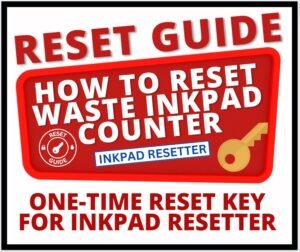
FOLLOW THE INSTRUCTIONS CAREFULLY ON HOW TO RESET THE WASTE INK PAD COUNTER. DON’T MISS ANY STEPS TO RESET THE PRINTER SUCCESSFULLY
By following the instructions carefully, you can solve the following errors 100%:
“A printer’s ink pad is at the end of its service life”
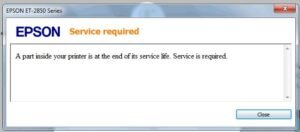
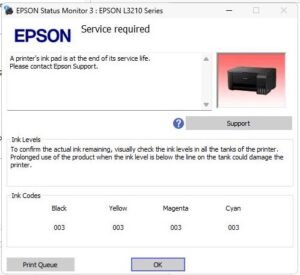
“The ink pad needs service” E-11

“A printer’s ink pad is nearing the end of its service life”
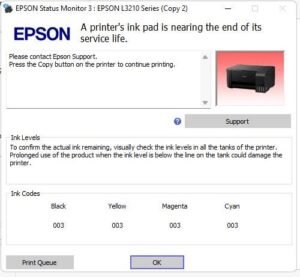
STEP-BY-STEP INSTRUCTIONS
1. Check the error message of the printer. The error message must be ‘SERVICE REQUIRED” “A printer’s ink pad is at the end of its service life”, “A printer’s ink pad is nearing the end of its service life” or “The ink pad needs service” E-11. See the images above.2
2. After checking the error, you have to CANCEL ALL THE PRINT JOBS. It is necessary for the inkpad resetter to work
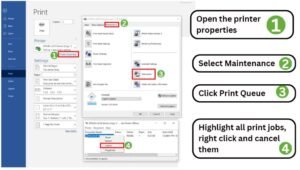
3. After canceling all the print jobs, the next step you should do is to disable or turn off the third-party antivirus and Windows antivirus or Defender. Disabling the antivirus will allow the inkpad resetter to download and save to the PC.
Watch the tutorial video on how to turn off the Windows antivirus
How to Turn Off the Windows Antivirus
Windows Defender is a built-in antivirus program that helps protect your computer from malware. It’s automatically enabled on Windows 10, but you can turn it off if you want. To turn off Windows Defender, follow the step-by-step instructions below:
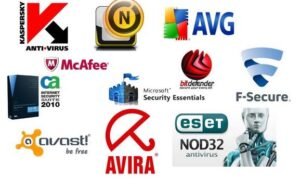
1. Before turning OFF the Windows Defender, you must first turn off the third-party antivirus such as Avast, Avira, AVG, ESET, etc. In some cases, antivirus must be uninstalled from the computer.
2. Open Search and type “antivirus” into the search box.
3. Click “Virus & threat protection“
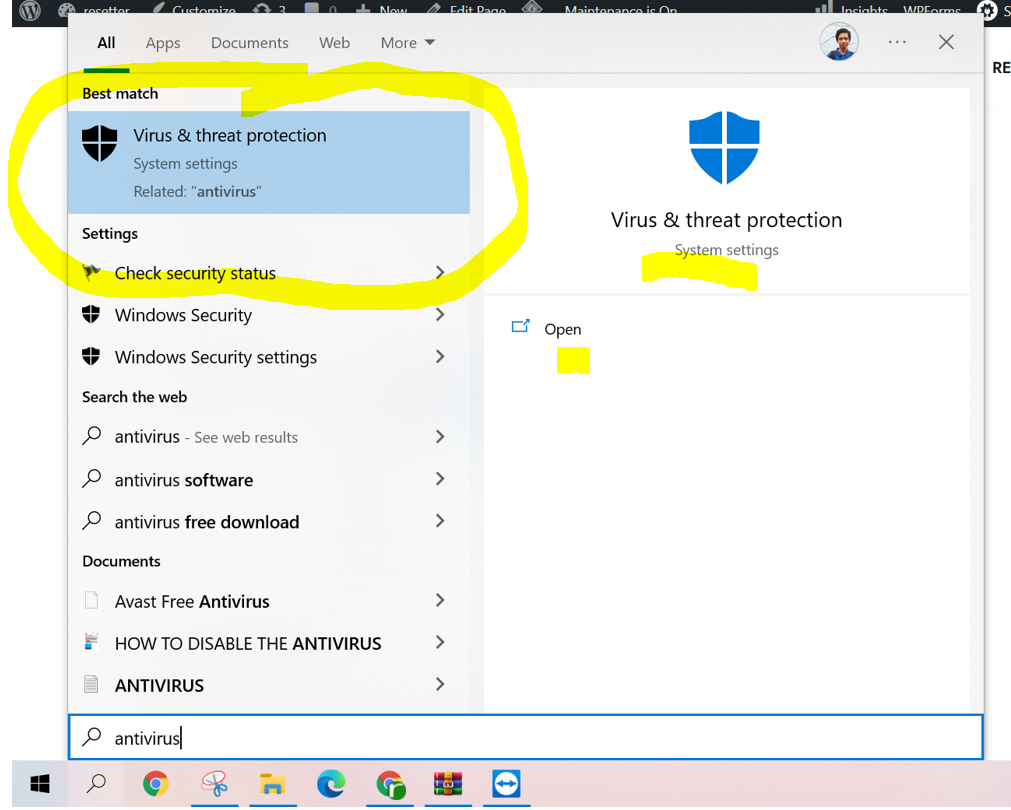
4. Under “Virus & threat protection settings“, click on “Manage Settings“
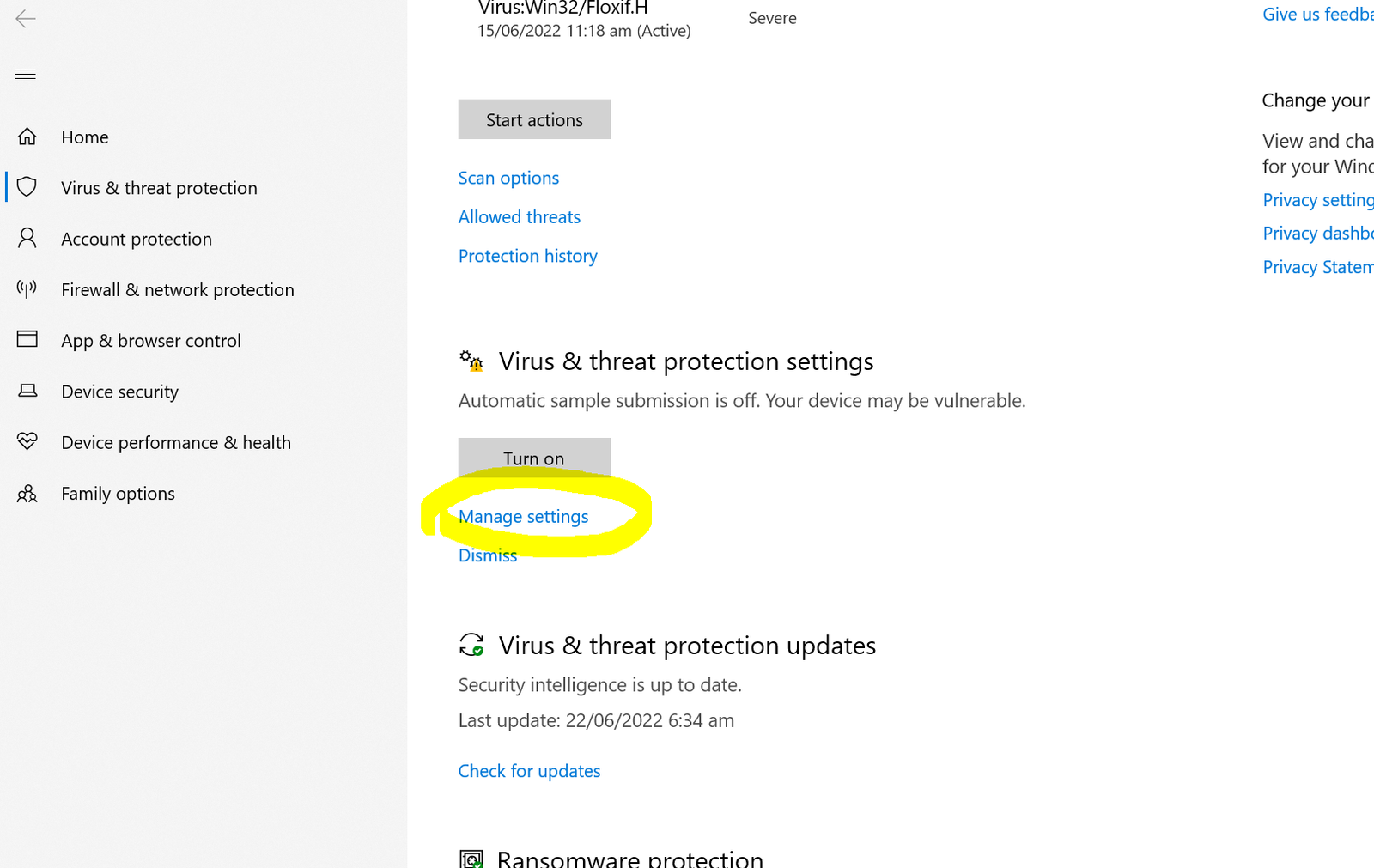
5. Turn off the “Real-time protection“
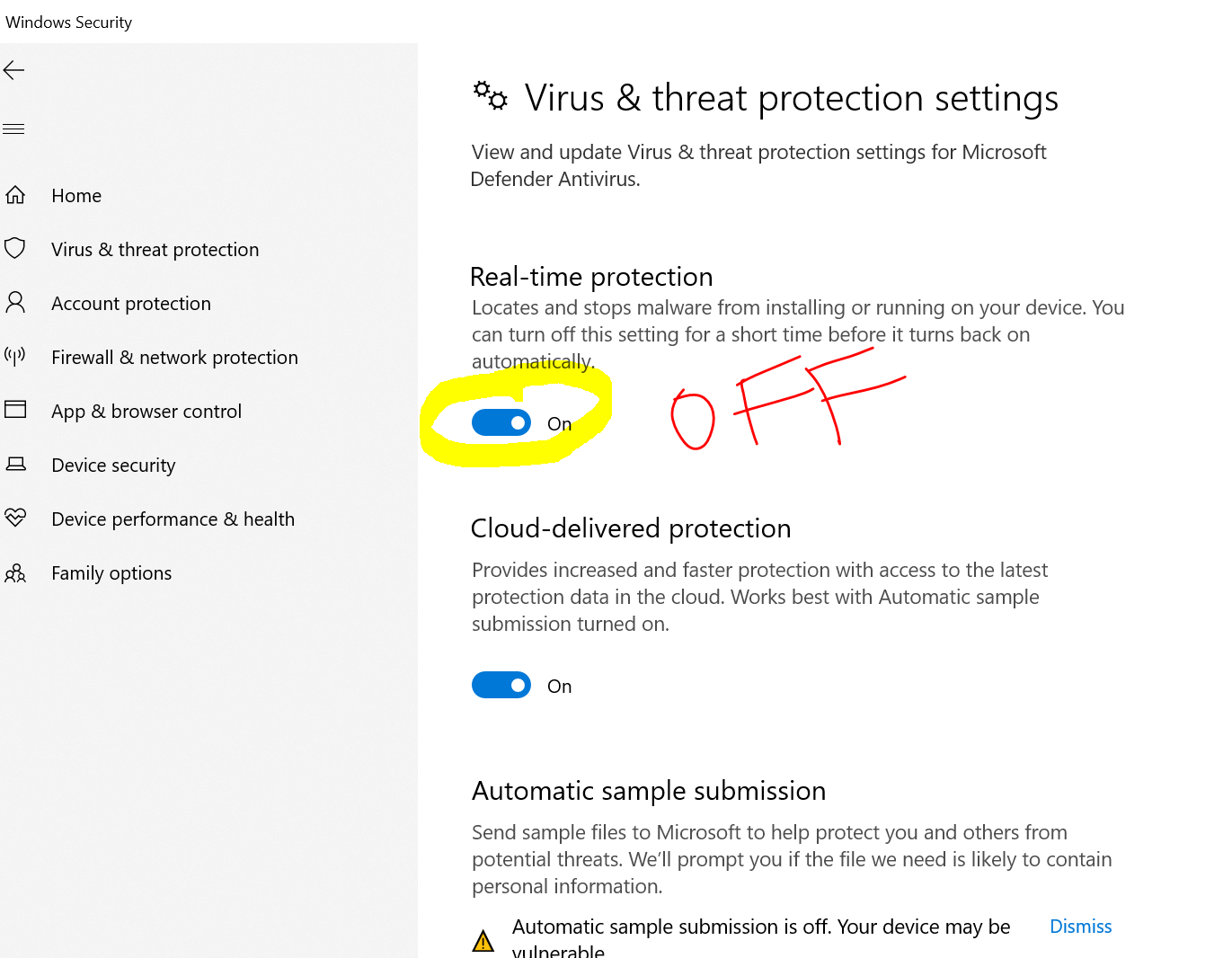
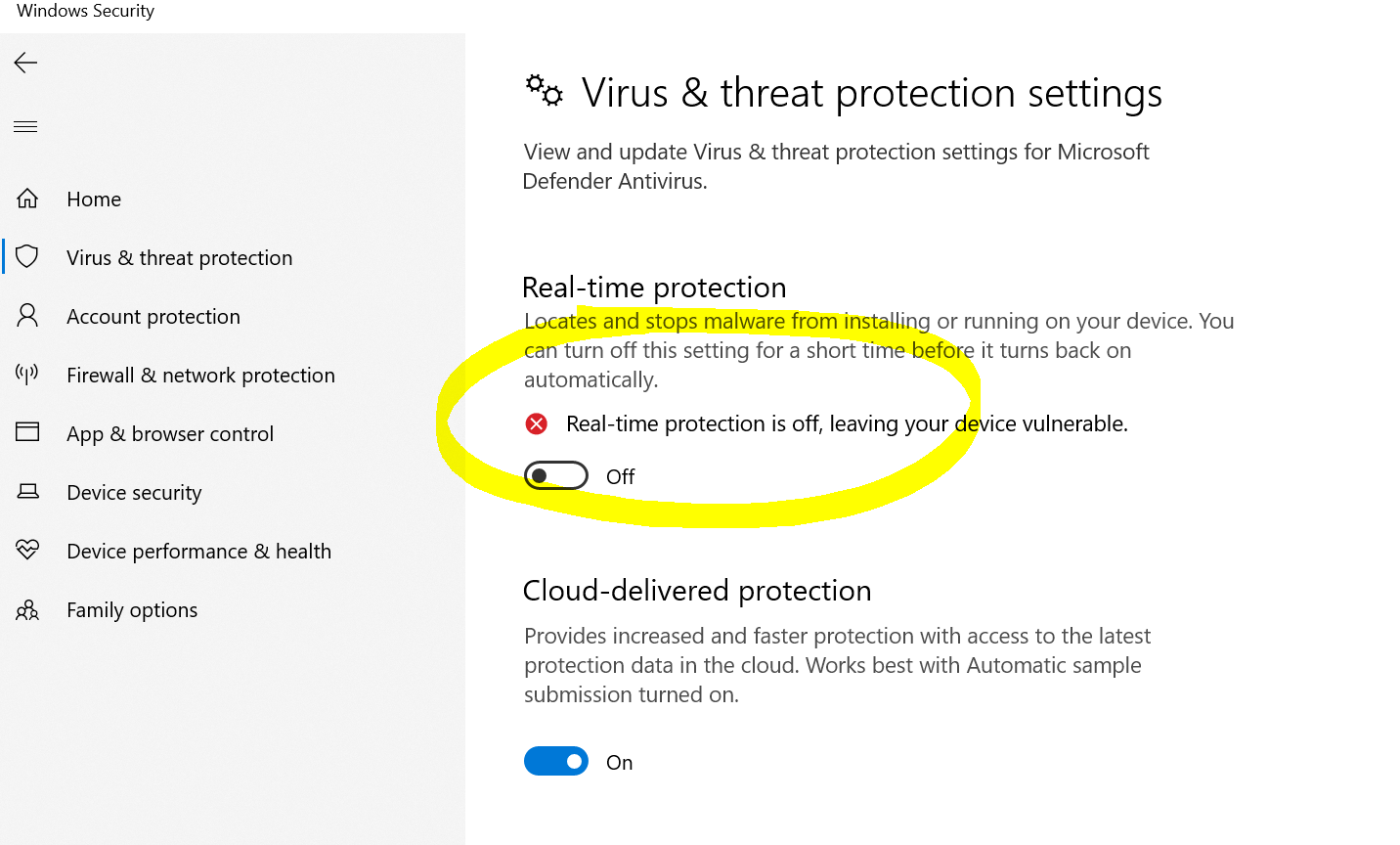
IMPORTANT: In common cases, the program is deleted by Google Chrome. To solve that issue, you have to TURN OFF the ANTIVIRUS and Windows Defender.
4. Now, it’s time to download the inkpad resetter. The download button is provided.
5. After downloading, open the inkpad resetter using WinRar. If you don’t have WinRar, you have to download it and install it on your PC. Type on the web browser and search download WinRar.
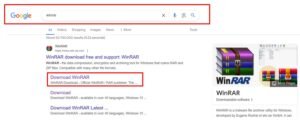
6. Then, activate the inkpad resetter by following the procedure below:
How to activate the Ink Pad Resetter?
1. Open the Resetter.exe using WinRar to get the hardware ID and buy the activation key
2. Copy the Name and Key.
3. Paste the Name and Key into the Registration Dialog.
4. Click Register or Activate.
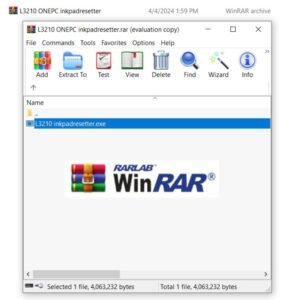

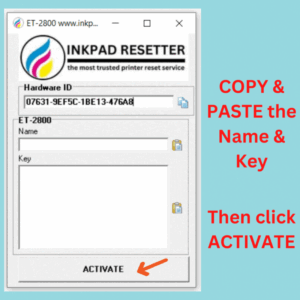
7. After all these steps are done, you are now ready to reset your printer waste ink pad counter using inkpad resetter.
Watch the tutorial video on how to reset the waste ink pad counter in an actual printer
IMPORTANT: The third-party antivirus and Windows antivirus must be disabled or removed from the computer before doing the reset process. Otherwise, the ink pad resetter will not work.
How to use the Ink Pad Resetter to Reset the Waste Ink Pad Counter of the Printer
1. Open the ink pad resetter using Winrar. If you don’t have WinRar, you can download and install it on your computer.
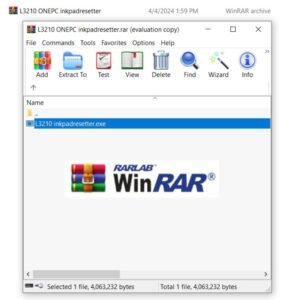
2. Run the Resetter.exe by double-clicking. Send the hardware ID to us and we will send the activation key.

3. Click the “Select USB Port” button.
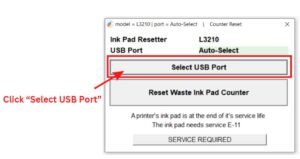
4. Choose the USB Port with the same model name and click “OK“
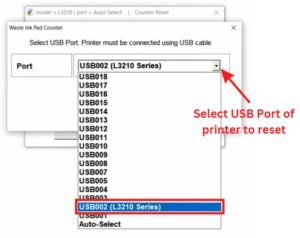
5. Click the “Reset Waste Ink Pad Counter“ button.
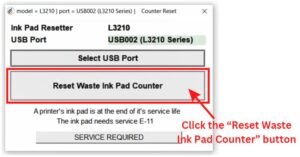
6. Select the “Waste Ink Pad Counter” and click the “OK” button.
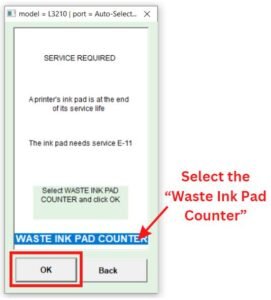
7. Check all the boxes: main pad counter, platen pad counter, and ink system pad counter then click the “Read” button to read the counter.
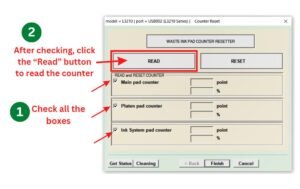
8. Again, check all the boxes: main pad counter, platen pad counter, and ink system pad counter then click the “Reset” button to reset the counter.
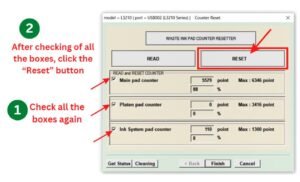
9. After successfully resetting the waste ink pad counter, turn OFF and ON (reboot) the printer. The printer error message “Service Required” will disappear. Enjoy printing!


CONDITION: A one-time reset key is an activation key that can expire 10 days from the day that you receive the key. You need to buy another key if you need to reset other printers after 10 days.
FREQUENTLY ASKED QUESTIONS
What is a Waste Ink Pad Counter Resetter?
Waste Ink Pad Counter Resetter is a software utility tool that helps users reset the waste ink pad counter.
When do I use the Inkpad Resetter?
You can use the resetter when the waste ink pad counter of a printer gets full or reaches its limit of printing. Generally, you may see an error notification “Service Required”.
How much does it cost?
Each model’s cost ranges from 10 USD to 20 USD or more depending on the model of the resetter program. Price can be negotiable at a reasonable price.
I downloaded the resetter program but the antivirus detects it as a virus or malware. Is this safe?
Yes. It is 100% safe. Normally, all resetters are detected as viruses but these are considered False Positives. This is because the program can adjust the printer settings.
I already downloaded the resetter program but I can’t open or run it. What will I do?
Simply, turn off the antivirus of your computer and run the program directly in a zip file (such as WINRAR). You do not need to extract the file. We recommend the use of WINRAR to open the compressed file
I have a One-PC activation key for my resetter program. Can I use this key on another computer or PC?
No. The One-PC activation key can be used on only one computer where the hardware ID is obtained. The activation key is bound to the hardware ID of the computer. If you want to use the resetter program on many PCs, you need to use Keygen.
What is ONE-TIME KEY?
The one-time key is an activation key that can run in limited executions or expire 10 days from the day that you receive the key. You need to buy another key if you need to reset other printers after 10 days.
What is UNLIMITED KEY?
An unlimited key is an activation key that does not expire and can be used without limit on only ONE PC. One PC means you can’t use the unlimited key to other computers or PCs. You need to buy another unlimited for another PC.
Can I reset the ink cartridges of the printer using the reset program?
No. You won’t be able to reset ink cartridges through the waste ink pad counter resetter. To do otherwise, you have to buy CISS or Auto-Reset Chips, or else purchase a new cartridge with a Cartridge Resetter. We don t provide this product.
Directly Contact Us for Support
Whatsapp: (+63) 995-085-0129
Telegram: https://telegram.me/resetternet
Mobile: (+63)995-085-0129
Facebook Page: https://www.facebook.com/resetter.net
Facebook: https://www.facebook.com/renielmorinday
Facebook Business Account: inkpadresetterOFFICIAL
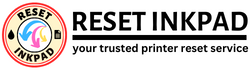
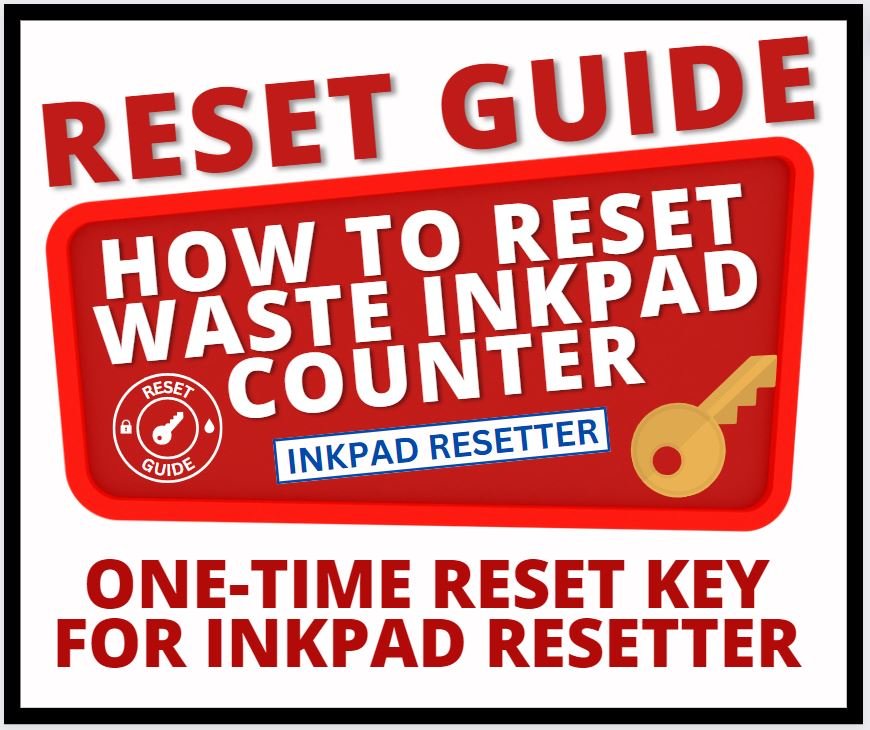
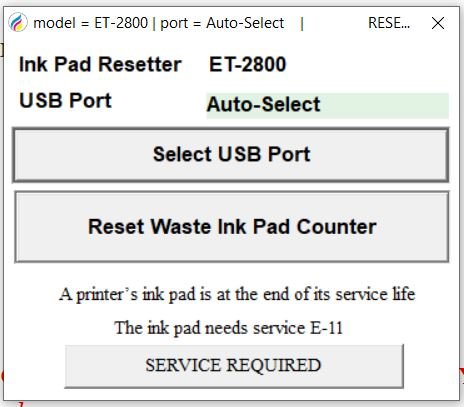
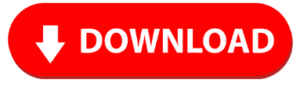





Reviews
There are no reviews yet.